class: center, middle, inverse, title-slide # Introduction to <code>R</code> ### Sam Tyner ### 2018/06/05 --- class: primary # Open RStudio 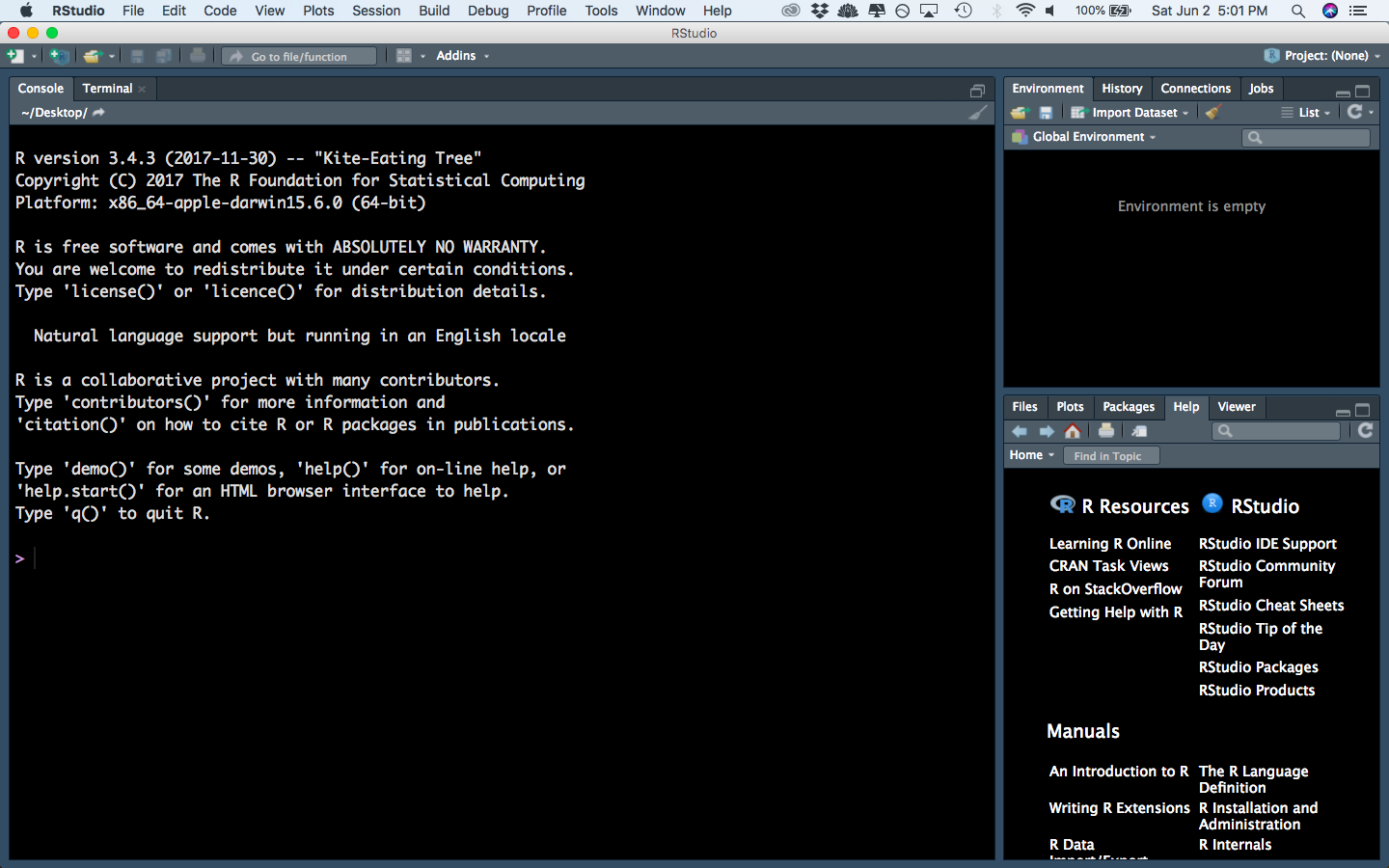 --- class: secondary .small[ RStudio is divided into 4 panes: ] 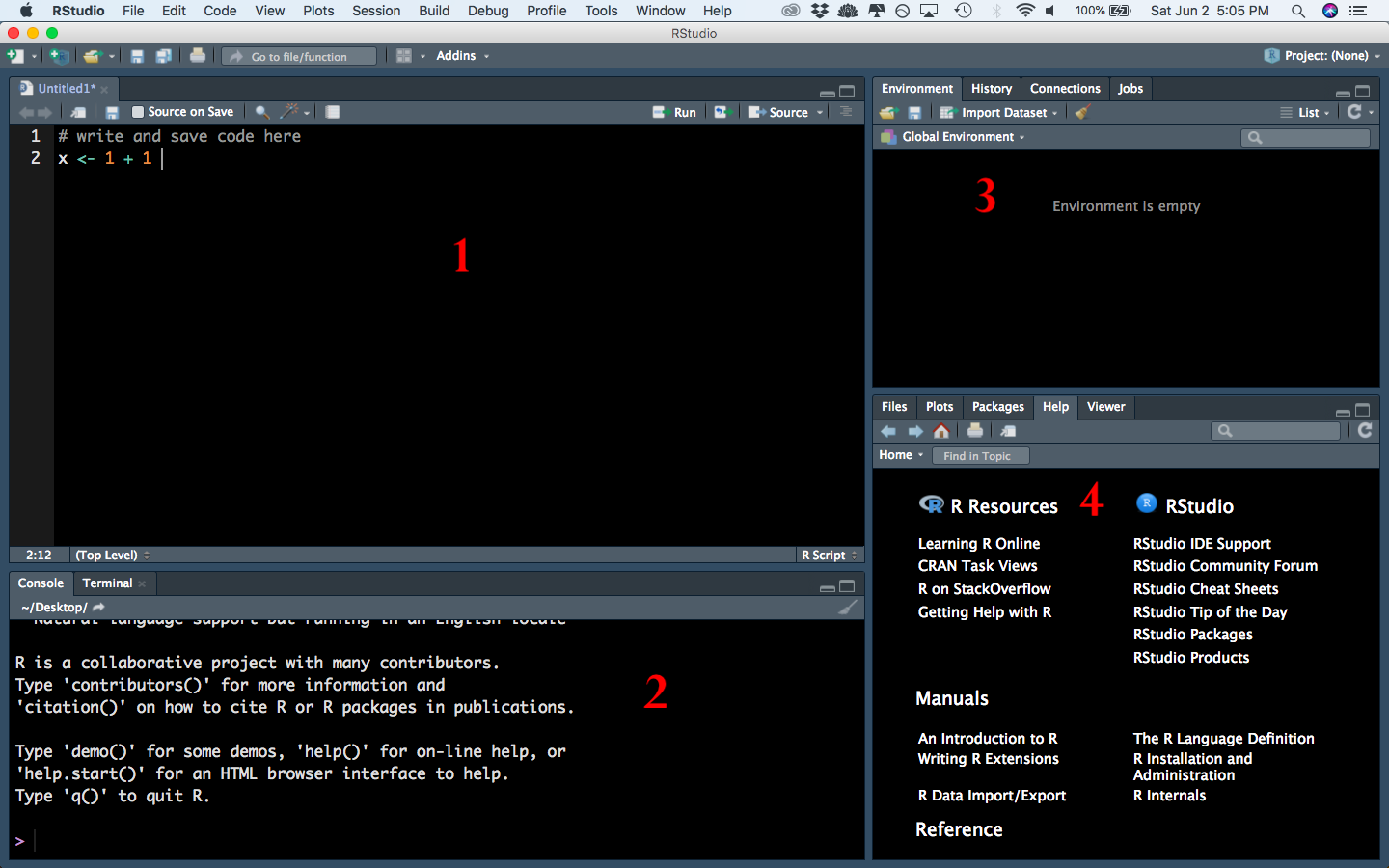 --- class: primary # Panes 1. Source - these are files. You edit them here. You can run code from source files. 2. Console - where the program `R` "lives." When you run code, it is executed here. The results also print out here. 3. Environment and others - the Environment tab shows you what variables and values you have stored in your R session. This is the only relevant tab for now. 4. Files, Plots, Help, and others a. The Files tab navigates through files on your computer. You can open any file from there. b. The Plots tab shows you any plot that you've created in `R`. (Note: it does NOT save the plot automatically) c. The Help tab lets you search for functions, topics, etc. to get help --- class: primary # Your Turn 1.1 1. Create a new folder on your computer called "LearningR". Make sure you put it somewhere you can easily find it. 2. In RStudio, create a new R script. Type "# hello R" in the first line. Save the file as "01-basics.R" in the LearningR folder. --- class: primary # Get to know panes 1, 2 In pane 1 (the source) type `1 + 1` and hit Ctrl+Enter What happens? --- class: primary # Get to know panes 1, 2 In pane 1 (the source) type `x <- 1 + 1` and hit Ctrl+Enter What happens? --- class: primary # Get to know panes 1, 2 In pane 2 (the console) type `2+2` and hit Enter What happens? --- class: primary # Get to know panes 1, 2 In pane 2 (the console) type `y <- 2+2` and hit Enter What happens? --- class: primary # The `<-` operator In `R`, we call `<-` "the assignment operator" Think of it like an arrow: you are assigning whatever is on the right side of the arrow to the variable name on the left side of the arrow. You can see what value is assigned to a variable name in 2 primary ways: 1. Type the name of the variable (e.g. `x` or `y`) in the console and hit Enter. You will see the value of the variable print out. 2. In the Environment tab in pane 3. Keyboard shortcut to type `<-`: Alt + - --- class: primary # More console 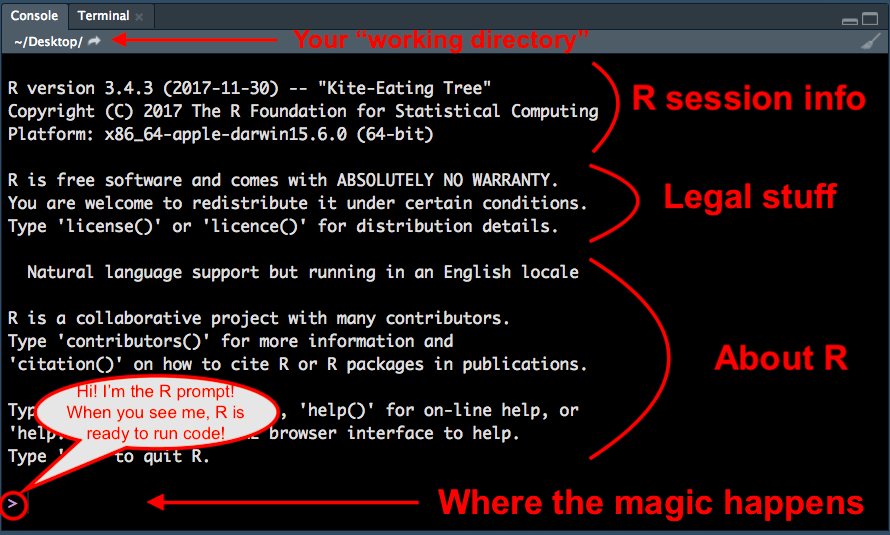 --- class: primary # Vectors A **vector** is a bunch of values all strung together in one object Any object that stores data in `R` is called a **data structure**. A **numeric vector** is a very simple type of data structure. Let's create a small numeric vector with the function `c()`. The c stands for "combine". It takes the objects between the parentheses and makes them one object, a vector. ``` z <- c(x, y, 14, 1.5, pi, e) ``` --- class: primary # Vectors (cont.) We can also combine vectors into new vectors. Create a new vector called `abc` that combines `z`, `25`, and `z` again. ``` abc <- c(z, 25, z) ``` --- class: primary # Vector Operations Math and other functions are done on vectors **element-wise**. What do you think will happen when you run this code? ``` z / 4 + 15 ``` --- class: primary # More math ```r # Addition and Subtraction 2 + 5 - 1 ``` ``` ## [1] 6 ``` ```r # Multiplication 109*23452 ``` ``` ## [1] 2556268 ``` ```r # Division 3/7 ``` ``` ## [1] 0.4285714 ``` --- class: primary # Calculator ```r # Integer division 7 %/% 2 ``` ``` ## [1] 3 ``` ```r # Modulo operator (Remainder) 7 %% 2 ``` ``` ## [1] 1 ``` ```r # Powers 1.5^3 ``` ``` ## [1] 3.375 ``` ```r # Square Root sqrt(16) ``` ``` ## [1] 4 ``` ```r # Absolute value abs(-5) ``` ``` ## [1] 5 ``` --- class: primary # Even More Functions - Exponentiation - `exp(x)` - Logarithms - `log(x)` - `log(x, base = 10)` - Trigonometric functions - `sin(x)` - `asin(x)` - `cos(x)` - `tan(x)` --- class: primary # OOO `R` obeys the *order of operations*, PEMDAS - Parentheses first - Exponents - Multiplication / Division (left to right) - Addition / Subtraction (left to right) What does the following return? ``` 2 + (5 - 8)^2 ``` --- class: primary # Rules for Variable Names - Variable names can't start with a number - Variables in `R` are case-sensitive: `myVar` and `myvar` are different to `R` - Some common letters are used internally by R and should be avoided as variable names (c, q, t, C, D, F, T, I) - There are reserved words that R won't let you use for variable names. (for, in, while, if, else, repeat, break, next) - R *will* let you use the name of a predefined function. Try not to overwrite those though! --- class: inverse # Data Structures --- class: primary # Data Classes There are 3 main data classes in `R` 1. Numeric - numbers 2. Character - strings 3. Logical - `TRUE` or `FALSE` ```r # 1. numeric c(1,3,9.5) ``` ``` ## [1] 1.0 3.0 9.5 ``` ```r # 2. character c("hello", "goodbye", "123") ``` ``` ## [1] "hello" "goodbye" "123" ``` ```r # 3. logical c(TRUE, FALSE, F, T) ``` ``` ## [1] TRUE FALSE FALSE TRUE ``` --- class: primary # Data Structures Types of data structures 1. Vectors 2. Matrices 3. Data Frames 4. Lists --- class: primary # Matrices 2 dimensional numeric data. ```r mat1 <- matrix(0, nrow = 4, ncol = 3) mat1 ``` ``` ## [,1] [,2] [,3] ## [1,] 0 0 0 ## [2,] 0 0 0 ## [3,] 0 0 0 ## [4,] 0 0 0 ``` --- class: primary # Data Frames Similar to a matrix, but can have any type of data in it, and has named columns ```r head(mpg) ``` ``` ## # A tibble: 6 x 11 ## manufacturer model displ year cyl trans drv cty hwy fl class ## <chr> <chr> <dbl> <int> <int> <chr> <chr> <int> <int> <chr> <chr> ## 1 audi a4 1.80 1999 4 auto… f 18 29 p comp… ## 2 audi a4 1.80 1999 4 manu… f 21 29 p comp… ## 3 audi a4 2.00 2008 4 manu… f 20 31 p comp… ## 4 audi a4 2.00 2008 4 auto… f 21 30 p comp… ## 5 audi a4 2.80 1999 6 auto… f 16 26 p comp… ## 6 audi a4 2.80 1999 6 manu… f 18 26 p comp… ``` --- class: primary # Lists Store any type of data in a list ```r list(1:5, "hello", mat1) ``` ``` ## [[1]] ## [1] 1 2 3 4 5 ## ## [[2]] ## [1] "hello" ## ## [[3]] ## [,1] [,2] [,3] ## [1,] 0 0 0 ## [2,] 0 0 0 ## [3,] 0 0 0 ## [4,] 0 0 0 ``` --- class: primary # Your Turn 1.2 Create a list using the `list()` function. It should have 3 elements: a character vector of length 3, a 2x3 matrix, and a numeric vector of length 5. --- class: inverse # Getting Help with `R` --- class: primary # Help files There are several ways to access help files - The `help()` function - In the "Help" tab of pane 3 in RStudio - By typing `?` or `??` before a function name in the console - Put cursor on a function in the Source and hit F1. --- class: primary # Online - StackOverflow - Google (CRAN + search term) - Vignettes (package vignette + search term) * Or, in `R` run `vignette(package = "packagename")` --- class: primary # `R` Cheat Sheets In RStudio: Help -> Cheat Sheets The [`R` Reference Card](http://cran.r-project.org/doc/contrib/Short-refcard.pdf)